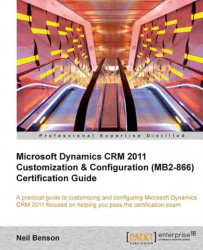In this section we'll learn about:
How to import a solution
Conflict resolution strategies
The import log file
To import a solution, follow these steps:
In the navigation pane, click on Settings.
In the Customization group, click on Solutions.
In the Solution action toolbar, click on the Import button.
In the Import Solution pop-up window, click on Browse, locate the solution file (
.zipor.cabfile) on your computer, and click on Next.Optionally, click on the View solution package details button, and then click on Next.
Optionally, check the option Activate any processes and enable any SDK message processing steps included in the solution. Most solutions will not function correctly until the workflow, dialog, and plug-in components are enabled, but you can choose to enable these components manually later. Click on Next.
Once the solution import process is complete, optionally click on Download Log File to view the result details, and then click on Close...