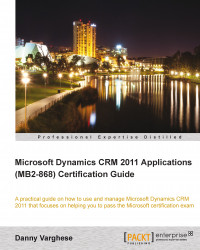Custom views, like in the CRM web client, allows users to configure views tailored to their specific needs.
To create a custom view within the CRM Outlook client, follow these steps:
Start the Microsoft Office Outlook CRM Client.
Navigate to any of the modules within the CRM section of the Outlook client.
Select the entity for which you wish to create a custom view.
On the View ribbon bar, click on New Personal View.

An Advanced Find dialog box will now appear for you to configure a query to retrieve data.
Click on Results to view the results of the query.
If satisfied, click on Save As.
Enter the name of the view and a clear, concise description for the view.
Click on OK.
The newly created view will now show up in the list of possible views for the entity.