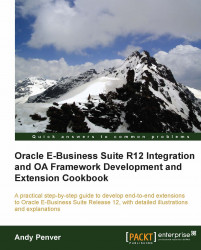We will now create a user-level personalization. This feature allows end users to save a search they commonly use. However, not all search pages have this feature.
To create a user-level personalization, perform the following steps:
Log in to Oracle with
XXUSERand select the XX Test Manager Self-Service responsibility.Navigate to Absence Management.
Click on the Advanced Search link as shown in the following screenshot:

In the Advanced Search screen, select the Show table data when any condition is met radio button.
Enter
Services-Westin the Department condition as shown in the following screenshot:
Click on the Save Search button.
In the View Name field shown in the following screenshot, enter
XXX Services-West Report:
In the Column Properties region, shift the Employee Number and Location columns to the Columns Displayed list.
Shift Employee Number up in the list so that it is just after the Name field.
In the Sort Settings region, set the First Sort column to Name.
Set Sort Order to ascending.
The steps performed here are summarized in the following screenshot:

Click on the Apply button.
We will now see the view, which we created in the list of personalized views, in the following screenshot:

Click on the Apply button and we will return to the Advanced Search region.
Click on the View button.
Select XXX Services-West Report and click on the Go button.
We can see that the view we created returns the records we would expect, given the restrictions we made.