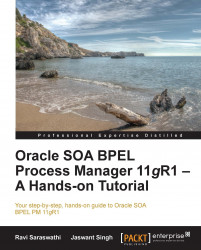Synchronous processes have a default timeout of 60 seconds. If the synchronous flow takes more than 60 seconds, we must increase the timeout by configuring the Timeout property for the Receive activity.
As shown in the following screenshot, edit the Receive activity and add a Timeout value. Chapter 3, Invoking a BPEL Process, covers more details of Timeout:

The timeout property can be added in the Partner Link as well. The following screenshot shows how to add a timeout value for synchronous processes in JDeveloper. Right-click and edit the process that requires the timeout value.

Click on the Property tab on the Edit Partner Link window. As shown in the following screenshot, click on the green + sign to add the timeout property. Please note that the timeout value set here is a client timeout: