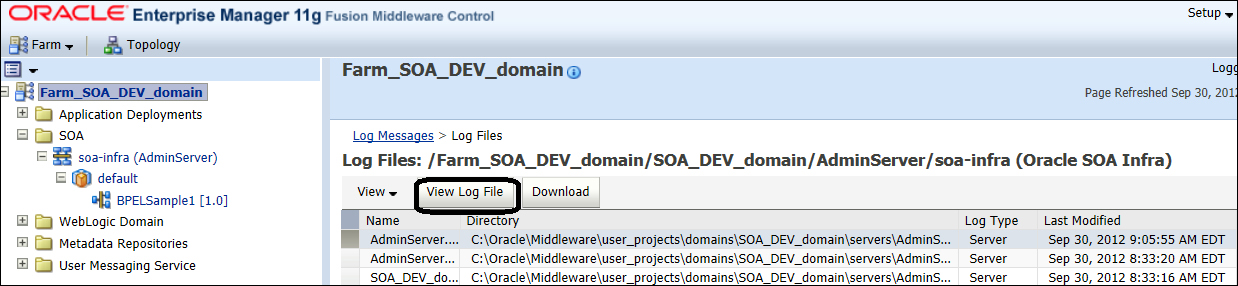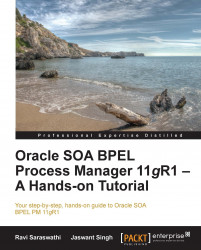Understanding logfiles available with the Oracle BPEL Process Manager environment is very important for troubleshooting issues. There are multiple logfiles available to trouble shoot issues. Some of the major log files are listed in the following sections.
An example for the location of the domain logfiles is C:\Oracle\Middleware\user_projects\domains\SOA_DEV_domain\servers\AdminServer\logs.
The logfiles can be viewed from the Oracle Enterprise Manager console as well. As shown in the following screenshot, right-click on the SOA infrastructure domain name from the left navigation pane and select View Log Messages.
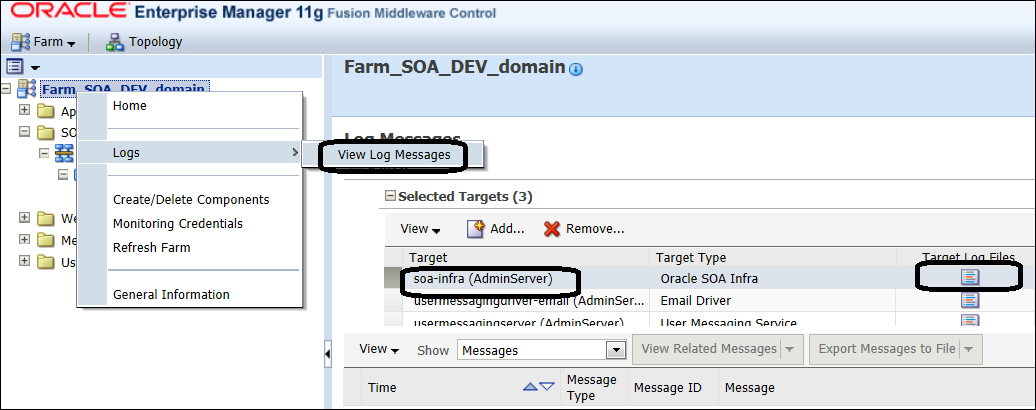
Select View Log File to view the content of a log file, as shown in the following screenshot: