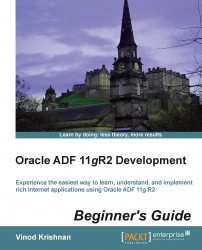Make sure the deployment profile is already added for the Model and ViewController projects. If needed, the ViewController project is made dependent on the Model project. Following are the steps for deploying to the integrated server:
Go to the Run menu and select the Start Server Instance (IntegratedWeblogicServer) option if the server is not already running. This will start the integrated server for you. Make sure that you see the Integrated Server started message in the console before proceeding to the next step.
With
EmpDirectoryApplicationopen in JDeveloper, click on the Application Menu option.Select the Deploy option from the menu and click on the deployment profile that you created for the application. This will open up a dialog to deploy the application to the application server or to an EAR file.
Select the Deploy to Application Server option and click on the Next button.
The IntegratedWeblogicServer option will be listed in the Application...