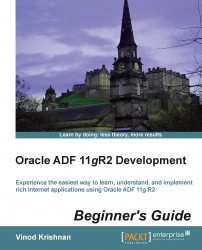Carry out the following steps to create a list of values:
Add a view accessor mapping to the
DeptVO.xmlfile, in theEmpEO.xmlfile.Go to the
EmpVO.xmlfile and then select theDeptnoattribute.Select the List of Values: section to add a new list of values, as shown in the following screenshot:

Select
EmpEO.DeptVO1as List Data Source andDeptnoas List Attribute to map theDeptnoattribute ofDeptVOto theEmpVOattribute.Go to the UI Hints tab and move the
Dnameattribute from the Available: section to the Selected: list.Select Combo Box with List of Values as the value for Default List Type, as shown in the following screenshot: