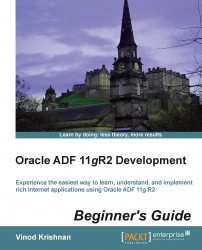Now we will see how to add a task flow to the page fragment file:
Double–click on the
employee.jspxfile from the Structure window. This will open up the file for you.Now select
createEmployeeFlow.xmlfrom the application navigator.Drag the file and place it inside the content facet, as marked in the following image:

A small pop up will be shown to select a Region or a Dynamic Region. A Dynamic Region will dynamically determine which task flow will be displayed at runtime based on a value set in the managed bean. Select the Region option from the pop up.
A pop up will be displayed for you to provide a value for the parameter. Provide a value for the parameter. You can enter the value
'10'.