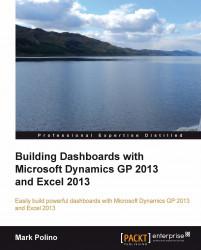Microsoft Dynamics GP 2013 runs on SQL Server 2008 SP3 or later and SQL Server 2012. Some companies, in particular those with advanced users, allow read-only access to Microsoft SQL Server to make it easy for users to get just the data they want. Often this access is provided through the SQL Server Management Studio. Management Studio makes it easy to get data from GP 2013 to Microsoft Excel.
To see how easy this is:
Open SQL Server Management Studio.
Connect to the SQL Server instance with Dynamics GP 2013 installed using either Windows Authentication or SQL Server Authentication with a user ID and password. If you have access to SQL Server Management Studio, the login method and credentials will be provided by your database administrator. The user's GP login cannot be used.
Select New Query.
In the large, white box on the right type
Use TWOand hit Enter to select the sample TWO database.Type
Select * from AccountSummaryand click Execute to run the SQL query. The results will appear below the query:
Choose Edit | Select All from the menu to highlight all of the results.
Choose Edit | Copy with Headers.
Open a blank Excel 2013 sheet. On the Home tab, click on the Paste icon in the upper-left to paste the data to Microsoft Excel: