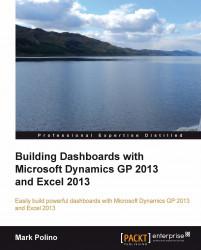Our next step is to run an Excel report. These reports can be run from Dynamics GP 2013 or they can be directly opened in Excel 2013. We will look at both of these options.
To run an Excel report from within Dynamics GP:
In the Navigation Pane on the left, click Financial. The List Pane above will change to show financial items.
In the List Pane, click Excel Reports.
In the Navigation List in the center, select TWO AccountSummary Default. Make sure that you select the Option column's options that includes Reports:

Note
Options that contain the word Reports open Excel reports. Options with Data Connections in the string indicate the data connector to build a new report, not an actual report. You can limit the Excel reports list to just Reports or Data Connections with the Add Filter button just above the Excel reports list.
We disabled the security warning earlier, but just in case, if Excel 2013 opens...