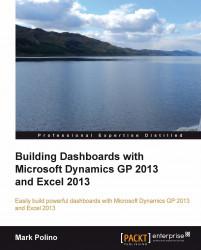Power View is a new data visualization tool built into Microsoft Excel 2013. At its core it behaves like a pivot table, so whether Microsoft technically calls it a pivot table or not, we're going to cover it here.
Power View reports exist on their own sheet and they can't be copied and pasted into traditional Excel sheets. So what are they good for? Well, you can do some crazy things with Power View, and it may ultimately become a great primary dashboard tool. Even though we're not going to roll it into our dashboard right now, we will set it up as a link from the main dashboard. You might also show it off to get some support for building your own dashboard.
Power View reports make great executive eye candy. For our scenario, we want to see sales by city and state in the U.S. While a pivot table could do this, a Power View map is so much cooler.
Select the Data tab and click Existing Connections from the ribbon.
Click Browse for More and...