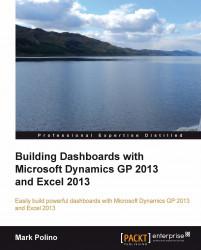Excel 2013 provides another conditional formatting option that is a kind of mix between icon sets and data bars. It's called Color Scales. Color Scales behave more like icon sets but are closer in appearance to data bars. We don't have a place for them on our main dashboard, but we do have a spot in some of the source pivot tables that we'll also use for drillbacks.
Let's see how Color Scales work. To set up Color Scales:
Select the Revenue worksheet.
Highlight cells B6 through E9.
From the Home ribbon, select Conditional Formatting | Color Scales.
Select the first Color Scale (Green – Yellow – Red Color Scale):

With this selection, Excel 2013 will automatically make the largest number green and the smallest number red, thus making it easy to see key highs and lows: