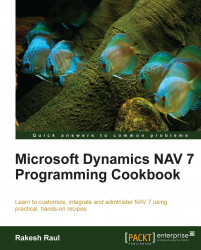A wizard is a page that takes you through specific sections using the Next and Back buttons. Here we will show you how to design a page that will do exactly that.
Create a new blank page from Object Designer.
Set the properties of the page as follows:
Property
Value
PageType
NavigatePage
Create the following global variables:
Name
Type
Length
FullName
Text
200
Address
Text
200
DateofBirth
Date
ContactNo
Text
30
BackEnable
Boolean
NextEnable
Boolean
FinishEnable
Boolean
Step1Visible
Boolean
Step2Visible
Boolean
Step3Visible
Boolean
Step4Visible
Boolean
Add the following variables in Page Designer:
Type
SubType
SourceExpr
Name
ContainerContentAreaContentGroupGroupStep1FieldFullNameEnter Your Full NameGroupGroupStep2FieldAddressEnter Your Present AddressGroupGroupStep3FieldDateofBirthEnter Your Date of BirthGroup
...Group