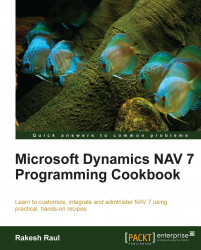Matrix report!!! This word suggests complexity. In reality, it's not that tough. In this recipe, I tried to keep it as simple as possible.
Create global text constant with the following details:
Name
ConstValue
ReportNameLblItem by LocationAdd the following lines in the Report Designer:
Data type
Data source
Name
DataItemLocation<Location>ColumnCodeLocation_CodeColumnNameLocation_NameColumnReportNameLblReportNameDataItemItem<Item>Column"No."Item_NoColumnDescriptionItem_DescriptionColumnInventoryItem_InventoryAfter making the previous changes, Report Dataset Designer should look like the following screenshot:

Set the following property for the
Locationdata item:Property
Value
DataItemTableViewSORTING(Code) ORDER(Ascending)Set the following property for the
Itemdata item:Property
...