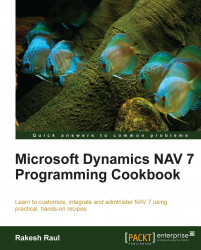Instead of copying and pasting data from NAV into Excel, you can easily create an external connection to the NAV database.
To start, open Microsoft Excel and select the Data tab.
From the Get External Data section of the menu, navigate to From Other Sources | From SQL Server:

In the data connection wizard, enter the name of the SQL Server and your login credentials:

Click on Next.
In the next window, select the database and table you wish to view in Excel.
Click on Finish.
It may take a moment for the data to load into the workbook.
Microsoft Excel maintains an active connection to the database when you set up an external data connection. When you save and close a file with a connection in it, the data is automatically reloaded the next time you open the document. This eliminates the need to log in to NAV to copy and paste data.