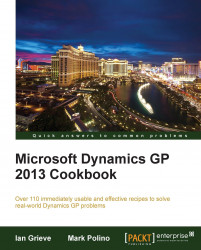For users who want the same set of features available every time Dynamics GP opens, the shortcut bar supports automatically opening a window, SmartList Favorite, web page, macro, or external file when Dynamics GP starts.
For example, someone with heavy accounts payable responsibilities would regularly use the Payables Transaction Entry window. Adding that window as a start-up shortcut would open that window immediately after Dynamics GP starts without the user having to do anything. In this recipe, we'll look at how to activate a shortcut automatically when Dynamics GP starts.
To use this recipe, users need a basic familiarity with shortcuts. Since that was covered in the last recipe, everyone should be in good shape.
To set shortcuts to open automatically, complete the following steps:
Open the Payables Transaction window in Dynamics GP by selecting Purchasing from the Navigation Pane and clicking on Transaction Entry.
Select File | Add as a Shortcut to add the shortcut to the shortcut bar.
Select Home to see the shortcut that was just added.
Right-click on the shortcut that was just created and select Cut. Right-click on the Startup folder and select Paste. Once Dynamics GP is restarted, the window represented by the shortcut will start automatically.

The Startup folder on the shortcut bar is designed to open items when Dynamics GP starts, providing consistent, quick access to regularly used items in the system. These are unique for each user.
The Startup shortcut folder is designed for more than just windows in Dynamics GP.
Another option to add items to the Startup folder on the shortcut bar is to right-click on the folder and select Add | Add External Shortcut. Name the shortcut and select Browse. Find the external file in the menu system and click on Open.
Optionally add a keyboard shortcut then click on Add.
Experienced users will comment that it is also possible to select the shortcut with the left mouse button and drag it to the Startup folder. That works as well except for a bug in Dynamics GP that prevents dragging and dropping the first shortcut onto the Startup folder. If there is already a shortcut in the folder, dragging and dropping works fine, but until the first one has been created, dragging and dropping a shortcut onto a folder is impossible.
Interestingly, dragging shortcuts to folders worked correctly in Version 9 and seems to have broken with Version 10 and has not been fixed in either version 2010 or 2013.
For more information on how the shortcut bar works, refer to the Getting faster access to data with the shortcut bar recipe in this chapter and the Improving consistency with shortcuts and user classes recipe in Chapter 4, Automating Dynamics GP.