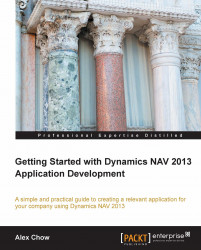Let's focus on the Replenishment tab in the item card. From here, we can see the vendor that supplies this item in the No. field. Click on the down arrow in the No. field to get a short list of vendors.
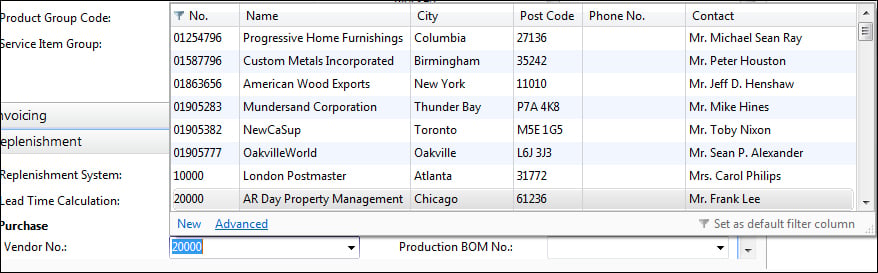
Click on Advanced to get the full list.
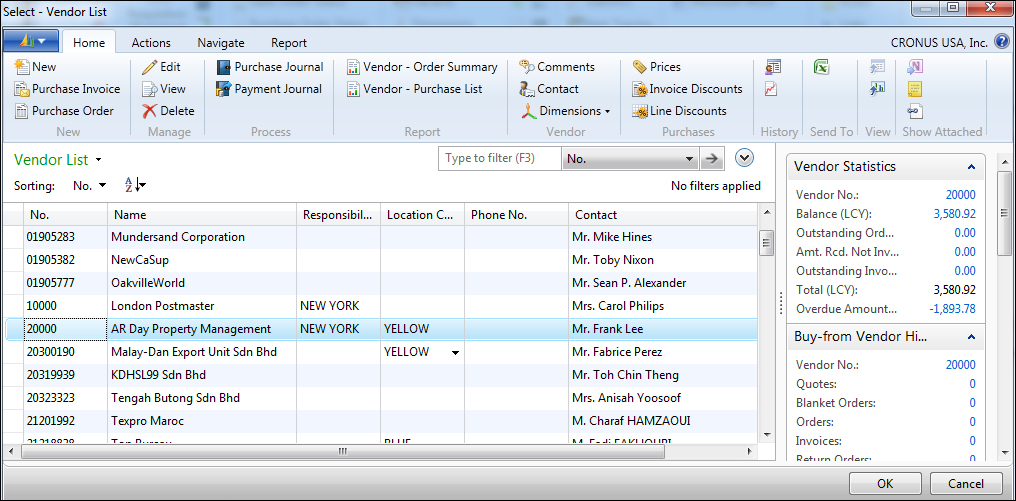
In the Vendor List screen, we can click on the View or Edit button to bring up the card to view or edit the detailed information.
As with any list screen that you'll find throughout Dynamics NAV, you can see any related information that's associated with the record you're working with on the FactBoxes to the right.
We've started from the customer in the Sales and Marketing department and drilled across to the Inventory, and then to the Purchases department. We've done this without exiting the customer master record that we started from.