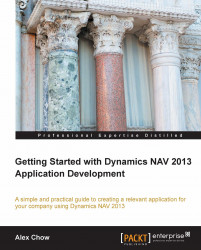After we default the fields for the customer address information, we will also default the Vendor Name when the user enters the Vendor No. value.
Instead of using code this time, we will use the FlowFields feature in Dynamics NAV to display this information. For a full and detailed explanation on FlowFields, go here:
http://msdn.microsoft.com/en-us/library/dd338766(v=nav.70).aspx
FlowFields are basically a way to quickly display calculated information in a field. We will replicate this, but instead of calculating numbers, we will look up information.
Go to Properties for the Vendor Name field:
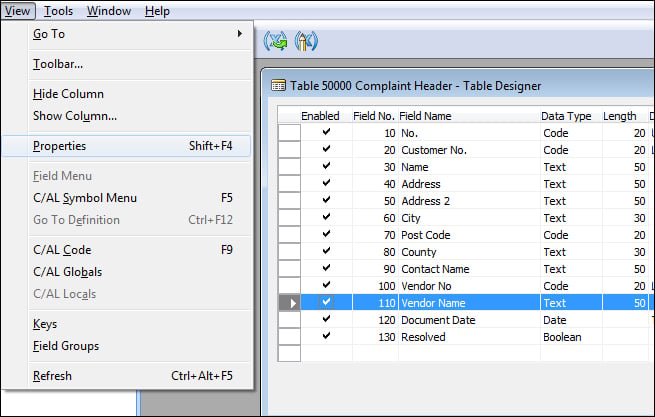
Change the FieldClass property to FlowField. Click on the AssistEdit button in the CalcFormula property.
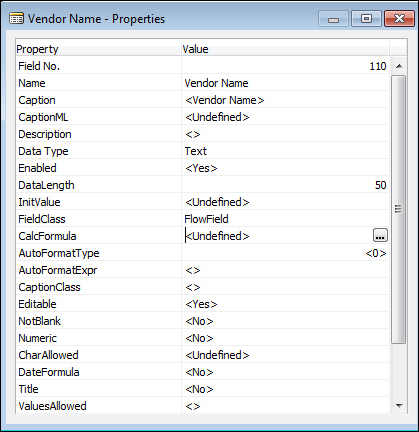
Here you want to put in a formula to Lookup the Vendor table in the Name field where the No. field on the Vendor table is the same as the Vendor No. in the Complaint Header table. The following screenshot describes what we should have in place:
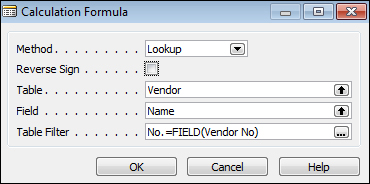
Click on OK once you...