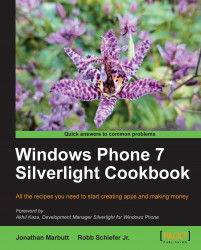Everything at this point has been pretty standalone with nothing to really see. With the view, we want to start bringing these elements together to give the user something they can actually see. Just like the ViewModel and the model, the view can actually stand completely independent from the others. This modularity helps provide simplicity in your application for testing and reuse.
We will be adding a view by using the MainPage.xaml page control that is at the start of your application. Let's go ahead and add the view for the concert details by creating a folder called Views, adding a Windows Phone Portrait Page, and naming it Concert.xaml:

Swap over to Expression Blend to build the UI and the data sources. The reason for this is that Blend gives you a much better overview of the data sources in your project as well as an easier way to create them:
1. To switch to Blend, simply right-click on the
MainPage.xamland hit Open in Expression Blend.2....