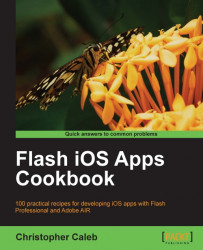Once you have compiled your FLA into an .ipa file, it can be installed onto your device for testing. There are various applications available that you can use to do this, one of which is iTunes.
You must already have installed on your device the same provisioning profile you used when compiling your IPA from Flash Professional.
If you haven't yet done this, then first perform the steps detailed in the Installing a provisioning profile on your device recipe from Chapter 1.
Launch iTunes and connect your iOS device through a USB.
Select File | Add File to Library (Ctrl + O | Cmd + O ) from iTunes' drop-down menu.
From the file browser, navigate to and select the
.ipafile you want to install. For this recipe, simply locate thebubbles.ipafile you created earlier. You should find it in yourDocumentsfolder atpackt\flash-ios-cookbook\my...