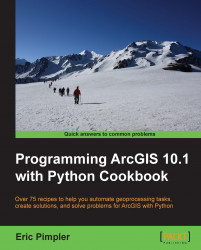Button add-ins are the simplest types of add-ins and are also the most commonly used. With button add-ins, the functionality that you code in your script is executed each time the button is clicked.
Creating an add-in project is the first step in the creation of a new add-in. To create a project using the Python Add-In wizard, you select a working directory, enter various project settings, and click on the Save button. Creation of the add-in then follows a well-defined process, as illustrated in the following screenshot:

You must first create a container for the add-in and this can be either a toolbar or a menu. Next, create the button, tool, or another add-in that you want to add to the container. In this recipe, we'll just assume it's a button. Next, you need to edit the Python script associated with the button. You'll also want to test the button to make sure it works as expected. Finally, you can share the add-in with others. In this recipe, you'll...