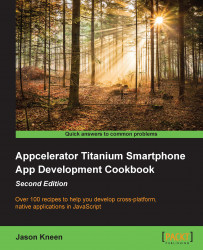Now it's time to build, package, and test our new module! Before you go ahead with this recipe, make sure that you've built the XCode project and it has been successful. If not, you will need to fix any errors before continuing.
Firstly, we need to compile and build our module. In the iPhone folder (where the XCode project is located), you need to run the build script, so from the terminal, type ./build.py (or python ./build.py).
XCode should start compiling the module within the terminal, and you'll hopefully see a ** BUILD SUCCEEDED ** message if everything goes as planned. At this point, there should be a .zip file in the current folder, called com.packtpub.bitlymodule-iphone-1.0.0.zip for this project.
Your module is built and packaged!
To test it, we need to install the module in a project. Go to your test project (or create a new one) and copy the .zip file to the root of the project. Next, type the following in the...