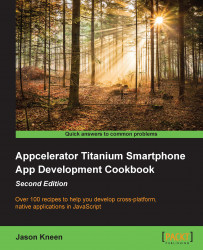The process of choosing an image from the photo library on the device is very similar to that for the camera. We will still be using the Ti.Media namespace. However, this time, we are going to execute a method called openPhotoLibrary(), which does exactly what its name suggests. As with the previous recipe, once we have retrieved an image from the photo gallery, we will display it on the screen for the user using a simple ImageView control.
The complete source code for this recipe can be found in the /Chapter 4/Recipe 3 folder.
We are going to further extend our OptionDialog to now choose an image from the photo library if the index property of 1 (the second button) is selected. Add the following code into your dialog's event listener, after the block of code that you just added:
console.log('You selected ' + e.index);
if(e.index == 1)
{
//obtain an image from the gallery
Ti.Media.openPhotoGallery({
success...