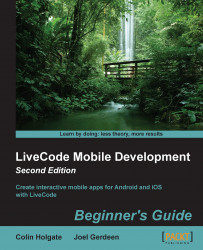MobGUI allows you to switch between the native control theme for iOS and Android or to redefine your own themes.
Right-click on the little image of the iPhone in the MobGUI window and make sure that you're on the Native iOS controls set.
Go to the Email card and drag 3 Input text controls from the MobGUI window and one Multiline text control.
Name the Input controls as
To,CC, andSubjectand the Multiline text control asBody. You can also add some regular LiveCode Label fields alongside the input fields as an indicator of what to enter. Size the Body field big enough to enter a few lines of text. Also, add some background color to the fields or the card so that the fields are seen properly.As you make each field, note that you can set the keyboard type as well. Set it to Email for the To and CC fields.
From the iOS Controls 1 set, drag two buttons on the card window. Name one
Doneand the otherSend. You should have a screenshot like this...