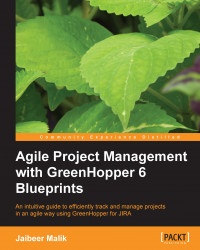Each column on the task board represents a single or multiple status. GreenHopper allows drag-and-drop functionality to update issue status. Based on your workflow selection, you can move an issue around different statuses on the task board.
As in the preceding example, transition between different statuses is possible. You can mark an issue from the Verify state to the To Do state with a possible status option of Open or Reopened.
While drag-and-drop in case of possibility of multiple statuses for a column, you can select to one of the available statuses. The color visualization of different issue statuses while dragging makes it much easier to update the status on the task board.
As shown in following screenshot, you can move this particular issue either to an Open state or a Reopened state based on your requirements:

You can also update an issue status in Jira view and the status will automatically be updated on the task board.