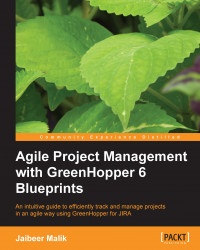The measurement criteria for Burndown charts depend on the estimation process you have selected earlier. To view the estimation statistics, click on the Tools action, select Configure, and go to the Estimation tab.

If time tracking is not enabled (which means the option None under Time Tracking is selected), the Burndown chart is based on the estimation statistics selected by you. As shown in the preceding screenshot, the following options are available to select the estimation statistics and accordingly, the Burndown chart value will be displayed:
Story Points: Issues will burn Story points on completion of the issue.
Original Time Estimate: The estimated efforts in hours, for the original estimate field will burn on completion of issue.
Business Value: Issues will burn business value on completion of the issue.
Issue Count: The number of issues remaining will burn on completion of the issue.
If time tracking is enabled, the Remaining Time Estimate and Time...