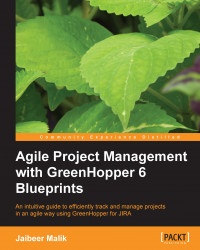An Epic is a big functionality of a product which is further broken down into stories. Stories are completed during a Sprint. Usually an Epic spans over multiple Sprints to get completed.
To see the details of an Epic, go to your team's Agile board. On the Plan mode, you will see the Epics panel. Click on the Epic under the Epics panel for which you want to see the current status.
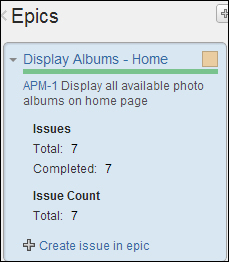
The Epics panel displays your Epic's current status. As shown in the preceding screenshot, it is clear that all the issues assigned to the Epic are now complete and you can also mark the Epic as completed.
To mark the Epic as completed, click on Mark as Done in the drop-down selection option, as shown in the following screenshot:
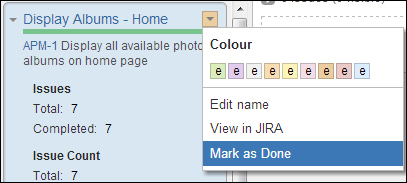
Once you mark an Epic as done, it will no longer be available in the Epics panel. You will only be able to see the Epic details in the Epic Report screen.