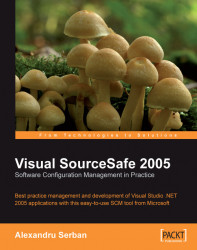After successfully building the solution, I will check in the changes I've made so far. All pending changes to the database are referred to as pending checkins. At any time, we can view the pending checkins by looking in the Pending Checkins window in Visual Studio. The Pending Checkins window can be activated using the View | Pending Checkins command or by right-clicking on the solution in the Solution Explorer window and using the View Pending Checkins command.
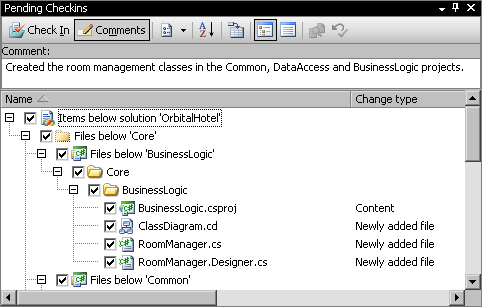
The window shows all the changed files along with the change type. We can see all the newly added files and the edited files. The figure above contains only a subset.
The Comments button in the Pending Checkins window shows and hides the Comment text box.
Note
Best Practice
Every check in can and should be associated with a comment that explains what was modified. Give a detailed explanation about what was changed and why, as it will help in easily identifying bugs and other issues.
After entering the check...