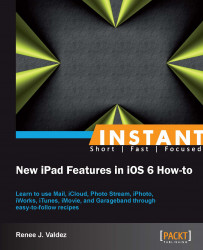iCloud is an all-encompassing term for Apple's SyncServices. Meant to keep files ubiquitous across all Apple devices, the service acts as a backup, leaving our files in the cloud where we'll have access to them on our iPhone, iPod Touch, or Mac. We can also access our files via www.iCloud.com.
Why enable this? Aside from the anytime, anywhere access, the backup feature is one that should not be overlooked. We may not need to access our documents or photos from everywhere, but having a backup of our contacts, photos, calendars, and documents is pretty great, especially when it happens automatically.
We'll begin by setting up iCloud on our iPad.
An Apple ID is required in order to proceed. You most likely already have an Apple ID, but if not, you can get one from the setup screen, as shown in the following steps.
From the Settings app in Mail, Contacts, Calendars, select Add Account…, and then select iCloud.

We're prompted to enter an Apple ID and password. If you don't have one, tap Get a Free Apple ID and follow the ensuing steps:

Enter your Apple ID and password, and then tap Next. The following screen appears, and we're prompted to turn on or off various iCloud sync features. Turn them all on, including Photo Stream (which does not default to ON, so double check that it's enabled):

Tap Save and we're done. We've got iCloud enabled! We were also automatically given an iCloud e-mail address. We now see our account listed in the Accounts list view, as shown in the following screenshot:

Now tap iCloud to view all of our settings one more time. Scroll to the bottom of the list and select Storage & Backup, as shown in the following screenshot:

Now we need to make a decision. Do we want to enable iCloud Backup? Enabling this will avoid the need to manually back up our iPad using the cable, our computer, and iTunes. iCloud allows us to do this when our iPad is locked and connected to Wi-Fi. Flip the switch to ON; we're given a prompt alerting us to the changes we've just made, as shown in the following screenshot. This is telling us that when we plug our iPad into our computer, it will not sync automatically. This is because it will have been syncing via iCloud Backup and there is no need for the sync when you plug in your device. Everything will already be backed up, up to 5 GB.

We are setting up the foundation of iCloud, enabling it in mail and using iCloud Backup to sync our Contacts, Camera Roll, Calendars, and Documents & Data apps.
In the next recipe, we'll go into the Photos app, looking at Photo Stream. We'll also cover the editing powers of iPhoto, a premium app used for editing images captured on the iPad, iPhone, or iPod Touch.