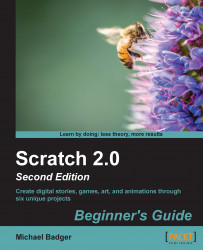This book will give you a well-rounded introduction to Scratch. It's true that creating games are incredibly popular, and young boys tend to want to create games. However, there are other uses of Scratch, and plenty of people who want to do something other than just create games. Generally speaking, we'll make an animation, tell a story, build a game, create art, and sense the real world.
An animation lets the sprites interact with each other. We'll use the common example of a birthday card to demonstrate animations. The following screenshot shows a birthday card example from Chapter 3, Creaing an Animated Birthday Card:

However, some folks have created more complicated projects using stop-motion animations. You can find some stop-motion animations on the Scratch website at http://scratch.mit.edu/studios/254628/.
The first story project we do will create a slideshow that's designed to be narrated with Scratch's built-in audio capabilities. The following screenshot is a preview of our slideshow:

Our second story project takes a more classical approach to tell a story by creating a book with a table of contents and then animating the individual scenes as a way of narrating the story.

Games are by the far the most popular Scratch project, and people tend to create all the normal types of games: platformer games, scrolling backgrounds, role-playing games, mazes, and classic arcade games. We'll remix the classic Pong game into a challenging game of Breakout, and in the process, we'll set the stage for many common game-programming concepts. The following screenshot shows the Breakout game:

We will encounter randomness throughout the book, but we'll develop a project that applies random outcomes to an interactive story. The following screenshot shows a Trip to the fortune teller:
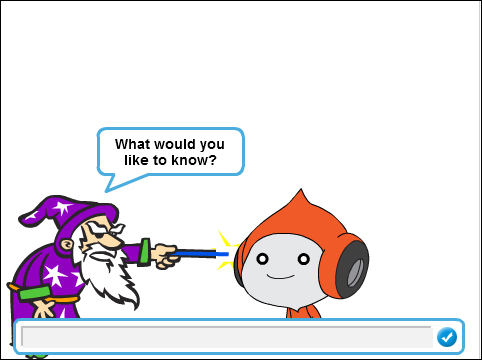
The Scratch site is loaded with talented illustrators, and Scratch provides all the tools needed to draw characters and scenes, namely a paint editor and an easy way to animate them. The other kind of art you'll find on the Scratch site is computer-generated art, and we'll spend time drawing geometric shapes, as seen in the following screenshot:

Scratch has historically included support for add-on hardware, such as PicoBoard and LEGO WeDo. Scratch also includes built-in support to use the computer's webcam and senses external sounds using the computer's microphone. We'll explore the webcam, microphone, and PicoBoard in our project.
The following table summarizes several programming concepts that can be learned with Scratch. It's included here primarily to reinforce Scratch as a programming language and foreshadow the concepts we'll use throughout the book. We'll introduce concepts in greater detail as we work through the book.