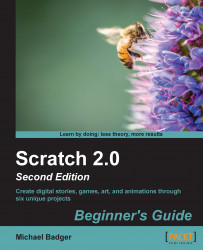When we create a new project, our first task is to add our cast of characters and props; otherwise, we won't have any sprites to animate. Let's start by adding the most obvious part of a birthday card—the Happy Birthday text:
To start a new project, click on the Create button on the Scratch website.
We won't be using the cat, so you can delete that sprite by right-clicking on the cat icon, labeled as Sprite1 in the sprites list, and choosing delete.

For our first sprite, we want to draw a new one; so, click on the Paint new sprite icon, as shown in the following screenshot:

Clicking on the Paint new sprite icon creates a new sprite named Sprite1 and opens the paint editor to an empty canvas, as shown in the following screenshot. To start, click on the Text tool, as shown in the following screenshot, so that we are able to type:

Click on the canvas with your mouse where you want to type, and you'll see a vertical bar appear, which indicates that...