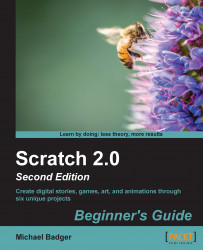Let's draw the Happy Birthday sprite in the vector mode. Then, we'll increase the size of both our images to compare the appearance:
Create a new sprite by clicking on the Paint new sprite icon.
Convert the image to vector graphics by clicking on the convert to vector button at the bottom-right of the editor. When the mode changes, the toolbar moves to the right side of the editor.
From the toolbar, use the text tool to create a second Happy Birthday sprite.
Now, let's make the sprites bigger. From the Looks palette, drag the set size to () block into the Scripts area. Change the size attribute to 300 and then click on the block to apply the size.
Repeat step 4 for the other Happy Birthday sprite we created.
View the project in fullscreen mode by clicking on the blue square located at the top of the stage, to the left of the project name. The output looks similar to the following screenshot:

When the project opens in fullscreen mode, the output on your screen...