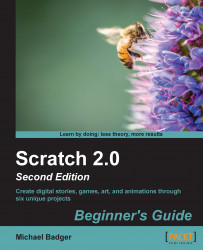The Scratch sprite library contains a couple of sample arrows that we can use. However, you may decide to paint your own arrows or import other images. Just keep in mind that we need a left and right arrow.
Let's add the arrow2 sprite from the Things folder in Scratch's sprite library. You can find the sprite by clicking on the Choose sprite from library in the Sprites pane. This sprite points to the right by default, but there's a costume that points to the left, which we'll use in the next step.
Let's get an arrow that points to the left into the project. Repeat step 1 and add a second copy of arrow2. Click on the Costumes tab and select the costume that points to the left. This will give us left and right arrows on the Scratch stage.
Position the arrows in the bottom-right corner...