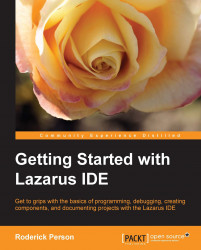Overview of this book
A good integrated development environment can be the key to creating and delivering software on time and budget. Having a programming language and a development environment that runs on multiple platforms greatly eases and lessens the time taken on creating cross-platform applications. An IDE that is compatible with a legacy code base allows developers to leverage existing libraries in future applications."Getting Started with Lazarus" is a practical, hands-on guide that provides you with a number of clear step-by-step exercises, which will help you take advantage of the power of the Lazarus IDE and Free Pascal to develop software that can be created for cross-platform use."Getting started with Lazarus" discusses developing software with the open source cross platform integrated development environment and the Free Pascal language.
We'll learn how to install Lazarus on various platforms such as Linux and Windows, as well as how to create new projects and convert existing Delphi projects to Lazarus projects by learning the differences between Delphi's Pascal syntax and Free Pascal's Object Pascal using a real world example project.
We'll learn how to create custom components for use in Lazarus. We'll also learn the basics of documenting a Lazarus project using the Lazarus Documentation Editor.
Finally we will learn that the IDE can be rebuilt using a different widget type, specifically GTK 2.
Teach yourself the basics of programming with Lazarus and the open source IDE for the Free Pascal language.