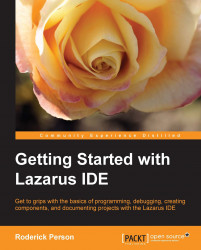We are going to create a custom-logging component, and add it to the Misc tab of the component palette. To do this, we first need to create a new package and add out component to that package along with any other required resources, such as an icon for the component. To create a new package, do the following:
Select package from the main menu.
Select New Package.... from the submenu.
Select a directory that appears in the Save dialog and create a new directory called
MyComponents. Select theMyComponentsdirectory.Enter
MyComponentsas the filename and press the Save button.
Now, you have a new package that is ready to have components added to it. Follow these steps:
On the Package dialog window, click on the add (+) button.
Select the New Component tab.
Select TComponent as Ancestor Type.
Set New class name to TMessageLog.
Set Palette Page to Misc.
Leave all the other settings as they are.
You should now have something similar to the following screenshot. If so, click...