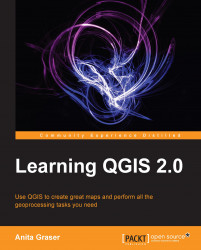In this exercise, we'll create a new layer from scratch. QGIS offers a wide range of functionalities to create different layers. The Layer | New menu lists functions to create new Shapefile and SpatiaLite layers, but we can also create new database tables using the DB Manager plugin. The interfaces differ slightly to accommodate the features supported by each format.
Let's create a new Shapefile to see how it works. A new Shapefile layer, which can be accessed by going to Layer | New or Ctrl + Shift + N, opens the New Vector Layer dialog with options for different geometry types, CRS, and attributes. The process itself is really fast because all mandatory fields already have default values. By default, it will create a new point layer with WGS84 CRS (unless specified otherwise in Settings | Options | CRS) and one integer field called id. We can simply click on OK, specify a filename, and a new layer appears in the layer list.
Next, we also create one line and one...