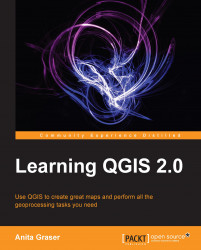Selecting features is one of the core functions of any GIS, and it is useful to know them before we venture forward into editing geometries and attributes. Depending on the use case, selection tools come in many different flavors. QGIS offers three different kinds of tools to select features using the mouse, an expression, or another layer.
The first group of tools in the Attributes toolbar allows us to select features on the map using the mouse, either one at a time or by drawing different shapes such as rectangles or freehand areas around the features. All features that intersect with the drawn shape are selected. Holding down Ctrl will add the new selection to an existing one.
Similarly, holding down Ctrl + Shift will remove the new selection from the existing selection. The following screenshot shows the tools:
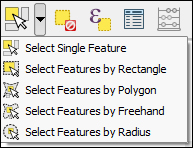
The second type of select tool is called Select by Expression and it is also available in the Attribute toolbar. It selects features based on...