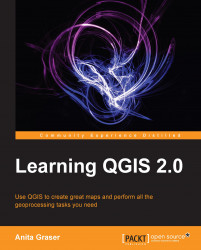Tools for converting between raster and vector formats are available in Raster | Conversion and are called Rasterize and Polygonize. Like the raster clipper tool we used before, this tool is also based on GDAL and displays the command at the bottom of the dialog.
Polygonize converts a raster into a polygon layer; depending on the size of the raster, the conversion can take some time. When the process is finished, QGIS will notify us with a pop up. For a quick test, we can, for example, convert the reclassified landcover raster to polygons. The resulting vector polygon layer contains multiple polygon features with a single attribute we called lc, which depends on the original raster value, as shown in the following screenshot:

The Rasterize tool is very similar to the Polygonize tool. The only difference is that we get to specify the size of the resulting raster in pixels/cells. We can also specify the attribute field, which will provide input for the...