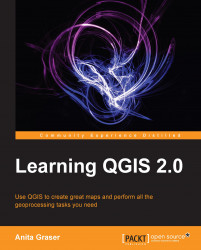The most comprehensive set of spatial analysis tools is accessible via the Processing plugin, which we can also enable in Plugin Manager. When the plugin is enabled, we find an Analysis menu where we can activate the toolbox, as shown in the following screenshot. In the toolbox, it is easy to find spatial analysis tools by their name thanks to the dynamic search box at the top. This makes finding tools in the toolbox easier than in the vector or raster menu. Another advantage of getting accustomed to the Processing tools is that they can be automated in Python and in geoprocessing models.

Note that the preceding screenshot shows the advanced interface of the toolbox. You can switch from the simplified interface to the advanced interface using the drop-down button at the bottom of the toolbox. I prefer using the advanced version as it exposes all available algorithms and clearly displays how individual tools are related to the different components such...