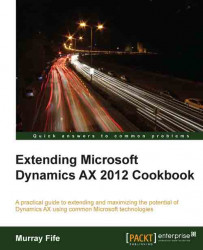Appointments can also be created and associated with the Case at any time via the ribbon bar. These will also show up in the users' activity list on Outlook (if you have Outlook synchronization configured).
In this recipe, we will show how you can create a new appointment from a Case.
To create a new appointment from within the Case form, follow these steps:
Open up the Case that you want to create the task and from the General tab on the ribbon bar, click on the Activities button in the Related Info group. From the drop-down box, select the Scheduled appointment item:

This will open up a form for creating the new appointment. You can give the task a title by filling in the Purpose field, set the Start date and End date, and also add additional information by using the Notes field:
.jpg)
Click on the Close button to confirm the task and you will be done.