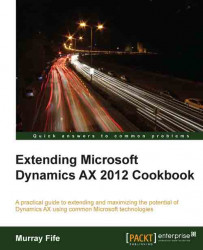You can make your product catalog look a lot better by adding pictures and detailed information to your products through the presentation options available within the product groups.
In this recipe, we will show you how to add product images and details.
To add presentation details to your product catalog, follow these steps:
Select the Product groups menu item from the
Product catalogsfolder of the Setup group on the Product Information Management area page.Select the item node from your item groups that you want to add more detailed information to, and click on the Presentations menu button.
From the Presentations dialog box, select the Description tab and click on the Edit button to add a more detailed customer facing description.

Type in the detailed description that you want to show on the self-service portal and then click on the Save button.

To add a thumbnail image to the product, click on the Image tab and...