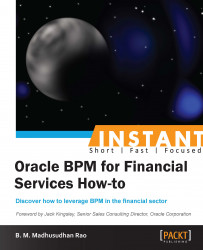Process escalation is one of the core features of BPM. Suppose if Conan Doyle is on leave or has not approved a task in a given time. The process automatically escalates the task to his manager or some other user in the business process, so that the task continues on time, according to their service-level agreements.
The following are some of the other important features of BPM:
Document management capabilities: BPM's out of the box integration capabilities allow process documents to be checked-in directly to the content repository (UCM). These documents are carried across the process workflow and are visible to all the process participants.
Setting deadlines: BPM allows task expiry based on a certain time interval. By default, tasks never expire. Sometimes, there can be a business case where James Bank offers festival discounts to its customers , and these can expire and become inactive after a certain time interval.
Process simulation: This is another key area that allows the business analyst to make some important decisions based on time, effort, and cost analysis. Process simulation can help in calculating return on investment benefits.
Before we begin, the following requirement needs to be fulfilled:
Download the source code from the previous recipe.
Ensure that WebCenter Content, WebCenter Portal, and SOA Suite are running. Also ensure that the process is running as expected, end to end.
Without any more delay, let's perform the following steps:
Launch JDeveloper and open the
Application Verification Taskhuman task.Click on the Deadlines tab, and in the Task Duration Settings field, change the value of the Escalate after drop-down list to
7days.To set up an escalation rule, from the Task Duration Settings field, select the Expires after drop-down list and then in the Fixed Duration drop-down list, set the value to
5working days. One can also set the escalation process to notify the manager if no action is taken within a specified time.We can also set up document management capabilities for the document that has been checked in. To do this, enable the document package under the documents tab.
In this process, we will set
AgencyVerificationto have a fixed cost of $100. Similarly, we can set up a number of process instances to be simulated based on time and cost on a given task.
To create a simulation model, let's perform the following steps:
In JDeveloper, click on the BPM Project Navigator tab.
Then under Simulations, create a new simulation model named
LoanSimulationModel.Save the simulation model.
Create a new simulation definition named
LoanSimulationDefinitionbased on the current simulation model. We can also specify start and end times, and there can also be multiple processes simulated in one simulation definition.Run the simulation model by clicking on the green run button located in the process simulation taskbar below the process canvas.
We can view the process flow under the Simulation mode. We can also change to a 3-dimensional display of the simulated process. The display shows current instances, and instances in the queue waiting at various stages for verification or approvals.
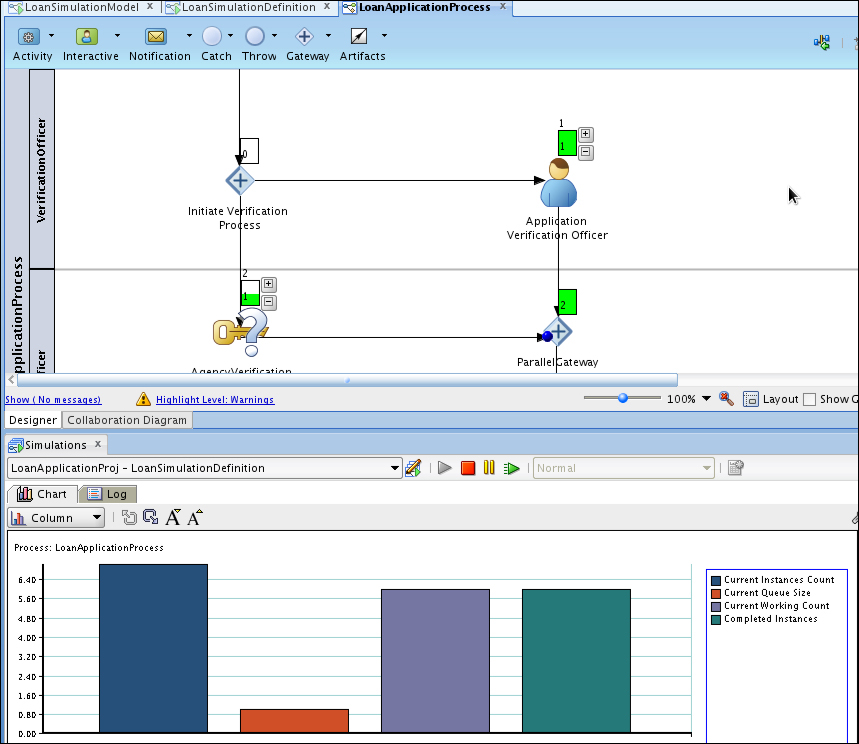
It is also possible to include multiple business processes under one simulation definition, and estimate the total cost and the time factor. We can also add the Partner Quote Business Process, discussed later in the Integrating with business partners recipe, to the current simulation, and estimate the total cost and time to complete a loan approval. These simulation models help process owners to identify process bottlenecks and estimations, in order to set up service-level agreements with their customers.