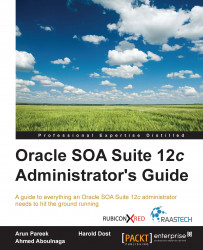The ESSAPP application module is deployed to the ESS managed server, allowing you to control the starting/stopping of job scheduling and processing. The application module also provides an interface to view and edit job definitions, search for job requests, set up purge polices, and so on. Oracle Enterprise Manager Fusion Middleware Control can be used to conveniently start/stop an ESS instance, as depicted in the following screenshot via the Start Up and Shut Down buttons:

Figure 11.4: The Enterprise Scheduling Services dashboard
To start/stop an ESS instance in the ESSAPP application:
Log in to Oracle Enterprise Manager Fusion Middleware Control.
Navigate to Scheduling Services | ESSAPP | [PREFIX]_ESS | Scheduling Service, and then click on Job Metadata | Incompatibilities.
In the directory tree, expand Scheduling Services and click on ESSAPP.
The ESSAPP dashboard provides the Start Up and Shut Down options using green and red icons, respectively.