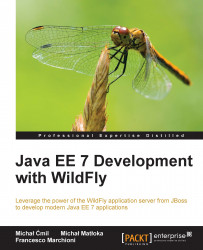In order to test launch our first application, we will create a HelloWorld web project using Eclipse. The main part will be a servlet class, used to generate HTML markup. So, launch Eclipse and choose to create a new web project by navigating to File | New | Dynamic Web Project. This is shown in the following screenshot:

Choose a name for your application and check the Use default location box if you want to create your project within the same location of your Eclipse workspace. If you have correctly configured a new WildFly server in Eclipse, you should see the WildFly 8.0 Runtime option selected by default, and Target Runtime and Default Configuration for WildFly 8.0 Runtime preselected in the Configuration box.
Select 3.1 as the Dynamic web module version, which makes development easy by using the Servlet 3.1 specifications, and also leave the EAR membership and Add project to working sets checkboxes unselected.
Now...