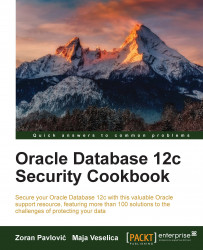A rule set is a group of rules, which will be evaluated as a whole, using only AND or only OR operator. The Boolean result of logical evaluation is used in other Oracle Database Vault components to grant or deny certain actions (for example, deleting data from a table). In this recipe, you'll learn to create rules and rule sets.
Go to Rule Sets component and then click on Create (Figure 21).

Figure 21
As a name, enter
Working Hoursand click on Next (Figure 22). For Evaluation Options, choose All True.
Figure 22 - Our rule set "Working Hours"
Add two rules (
Is Working DayandIs Working Hour) by clicking on Create Rule before adding each of them. Enter the details in Rule Name andRule Expressionas shown in Figure 23. After you added both rules, click on Next.
Figure 23 - Create two rules
Leave all options on defaults and click on Next.

Figure 24 - Error handling and audit options...