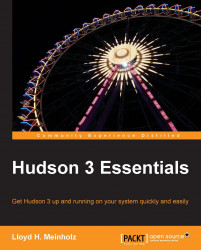We have seen how Hudson can be run as a standalone application or deployed to common application servers. The examples will continue by running Hudson as a standalone application.
Having started the Hudson application as a standalone application, as described previously, we can now open a web browser and enter the following address in the URL:
http://localhost:8080/
The Hudson web application needs some initial setup. The first screen that you will see should be similar to the following screenshot:
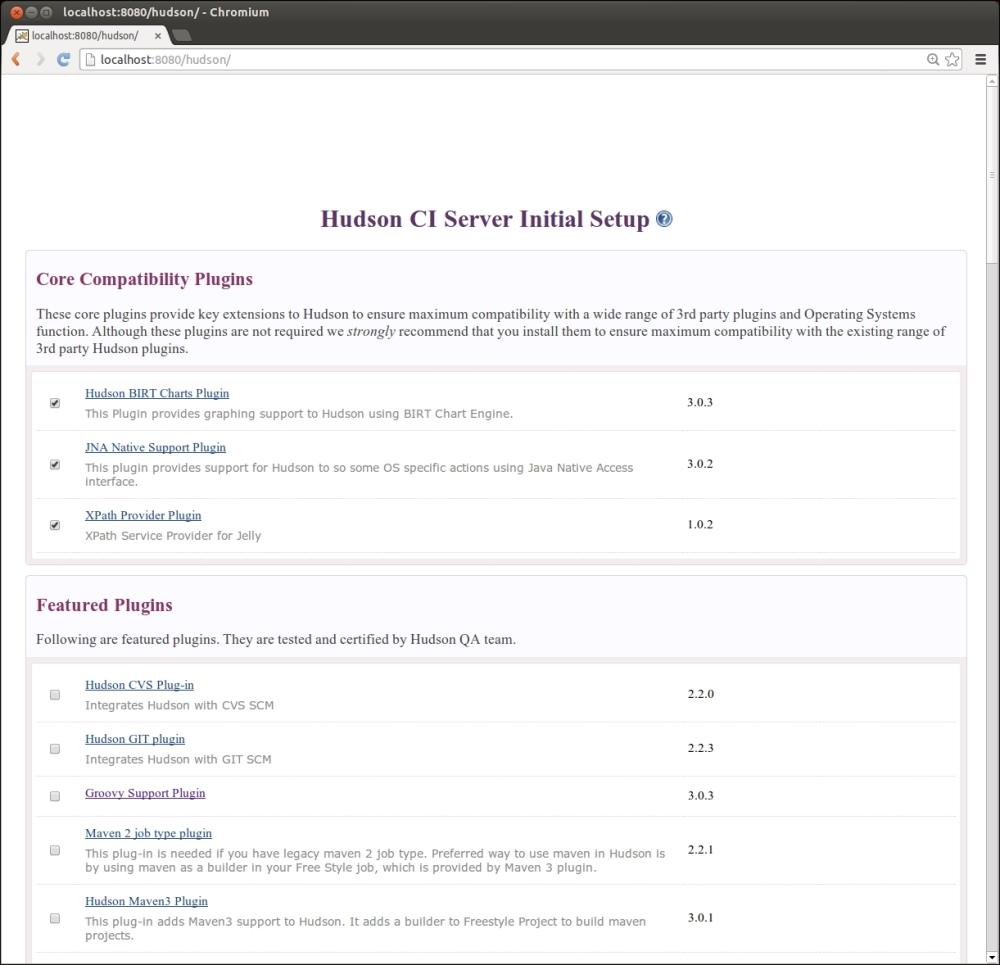
For now, we won't select any plugins except Core Compatibility Plugins that are selected by default. Click on the Finish button at the bottom of the page. It will take a few minutes for Hudson to complete configuring itself. Once the initial configuration is complete, you should see the following screenshot:
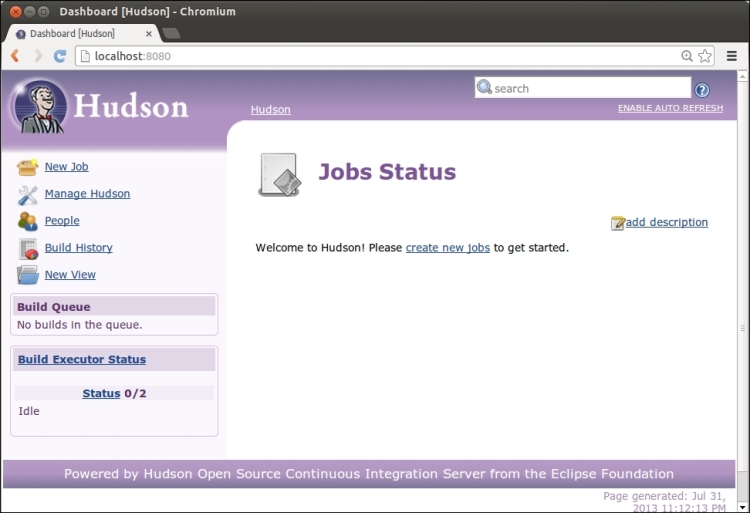
Congratulations! Hudson is ready to go.