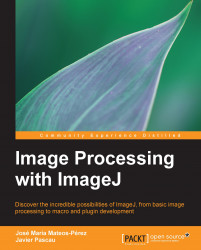In this section, we learn how to open and write different images.
First of all, we will need an image to open. For this first exercise, we are going to use one of the several public domain images showing the "happy face" on Mars. Go to http://www.msss.com/msss_images/2008/01/31/index.html and download the image you see (happy_face.jpg, image credit to NASA / JPL / Malin Space Science Systems). Store it on your hard disk in a place that is easy to access, as you shall need it right away.
Now run ImageJ, execute File | Open..., and select the file you just downloaded. ImageJ will load the image contents into a new window and you should see something like this:

You just opened your first image using ImageJ. Smile!
We have scaled the image to fit in the page (note the (50%) on the title bar; more on this later), so your window will be bigger. In any case, you can check some common elements to all images opened in ImageJ.
Image title: In this...