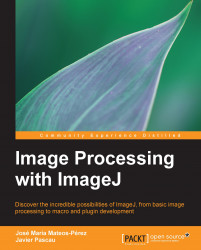Color images can be manipulated in different ways in ImageJ. The most basic option would be to use a pseudo color image, which is an 8-bit image in which every intensity value has a corresponding RGB color, resulting in 256 colors. This color mode is called pseudo color or false color because the color correspondence can be manually changed, depending on the color palette (or the Lookup Table) that we select. The GIF image format stores 8-bit images with the color palette included, so when we open a file in this format it will be displayed in color, although values for every pixel will be limited to 256 possibilities. Open the tuberculosis_sample.gif file again using the File | Open menu option. Now navigate to Image | Lookup Tables. In this menu, many LUTs are offered to be selected. Choose the one named Fire and the result will be:
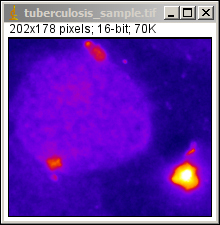
16-bit image with a Lookup Table applied (Fire LUT) in order to display it with pseudo color