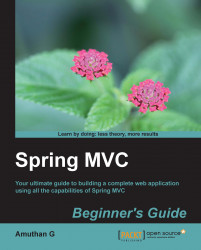Apache Tomcat is a popular Java web server cum servlet container. We are going use Apache Tomcat Version 7.0. Let's take a look at how we can install the Tomcat web server:
Go to the Apache Tomcat home page using the following URL link:
Click on the Tomcat 7.0 download link, and it will take you to the download page.
Click on the 32-bit/64-bit Windows Service Installer link; it will start downloading the installer.
Once the download is finished, go to the downloaded directory and double-click on the installer; this will open up a wizard window.
Just click through the next buttons in the wizard, leaving the default options alone, and click on the Finish button at the end of the wizard. Note that before clicking on the Finish button, just ensure that you have unchecked Run Apache Tomcat checkbox.
Installing Apache Tomcat with the default option works successfully only if you have installed Java in the default location. Otherwise, you have to correctly provide the JRE path according to the location of your Java installation during the installation of Tomcat, as shown in the following screenshot:

The Java runtime selection for the Tomcat installation