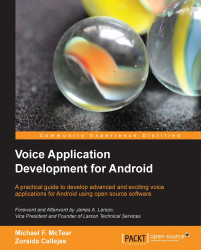Speech recognition services have been available on Android devices since Android 2.1 (API level 7). One place where recognition is available is via a microphone icon on the Android keyboard. Clicking on the microphone button activates the Google speech recognition service, as shown in the following screenshot. The red microphone and the textual prompt indicate that the system is expecting some speech:

If no speech is detected, a re-prompt dialog is generated, asking the user to try to speak again. Another possible situation is where no suitable match can be found for the user's spoken input. In this case, the screen displays the message No matches found. Finally, the message Connection problem is displayed when no internet connection is available.
The parameters of the on-board speech recognition services can be adjusted either through Settings | Language and input | Speech | Voice Search or, depending on the device, by clicking on the Tool icon at the top hand...